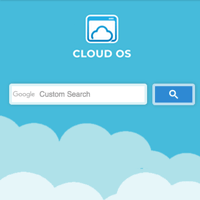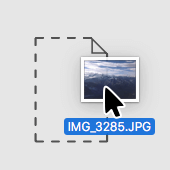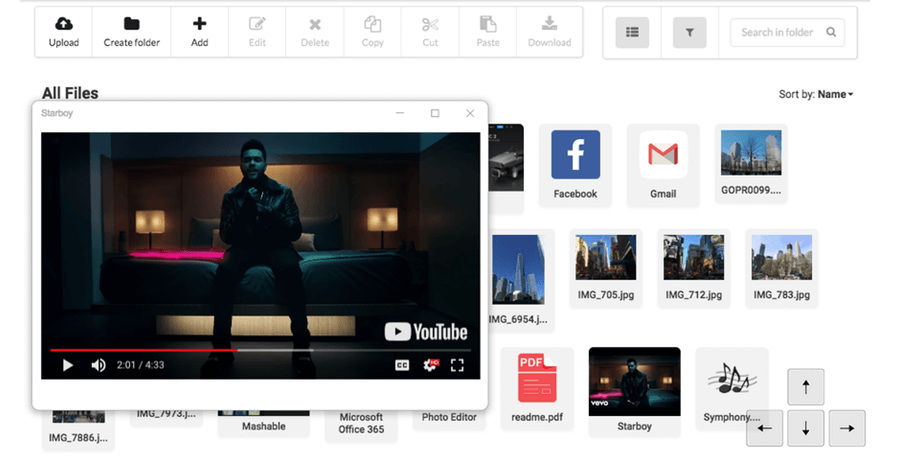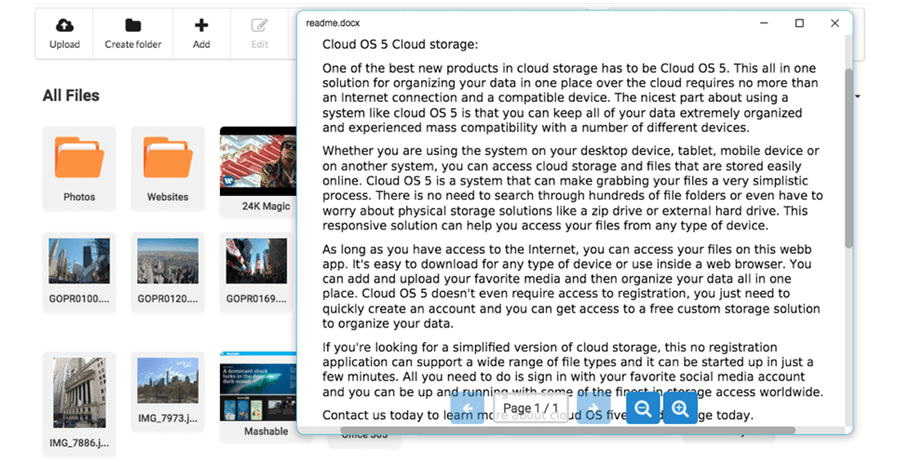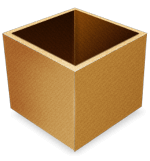Cloud OS Cloud Storage Web App For Everyone
One of the best new products in cloud storage has to be Cloud OS. This all in one solution for organizing your data in one place over the cloud requires no more than an Internet connection and a compatible device. The nicest part about using a system like Cloud OS is that you can keep all of your data extremely organized and experienced mass compatibility with a number of different devices.
Whether you are using the system on your desktop device, tablet, mobile device or on another system, you can access cloud storage and files that are stored easily online. Cloud OS is a system that can make grabbing your files a very simplistic process. There is no need to search through hundreds of file folders or even have to worry about physical storage solutions like a zip drive or external hard drive. This responsive solution can help you access your files from any type of device.
As long as you have access to the Internet, you can access your files on this web app you can also use it as a homepage for your browser. It's easy to download for any type of device or use inside a web browser. You can add and upload your favorite media and then organize your data all in one place. Our cloud storage doesn't even require access to registration, you just need to quickly login using your favourite social media account and you can get access to a custom storage solution to organize your data.
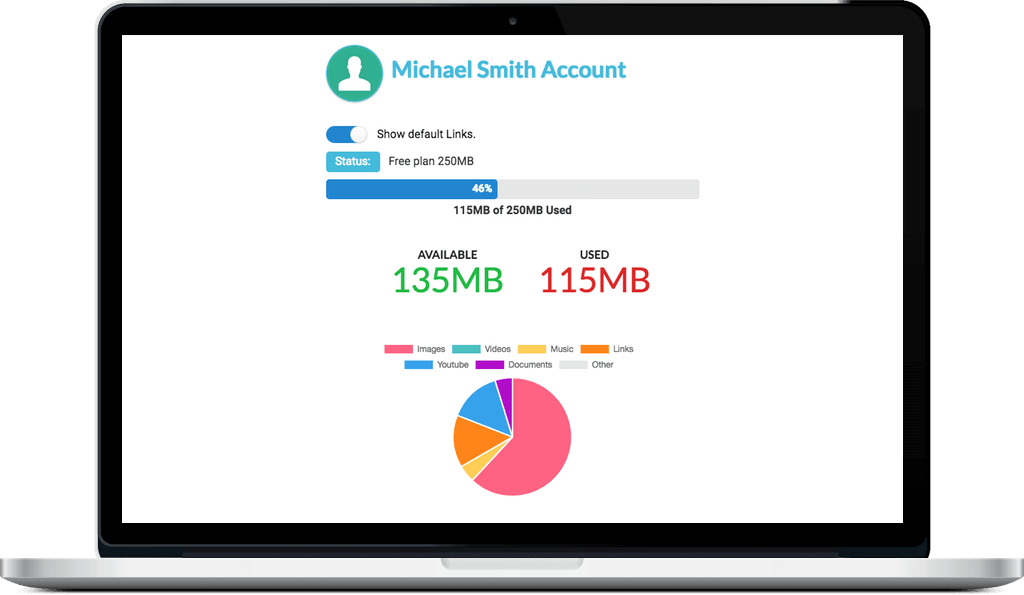
Users Account Page
In this page user can see his account usage and options like:
Turn on or off default likes visibility.
User account status and percentage of used capacity.
Capacity information how much space used and left.
Pie chart: users elements number in each category.
Features
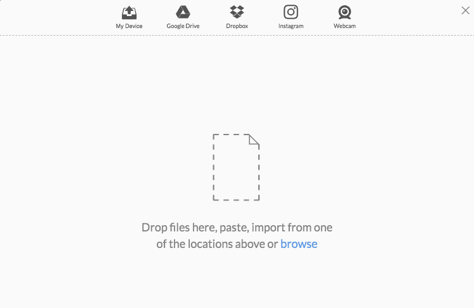
Upload files from your local storage or from different online providers, You can upload almost all file types.
For some uploaded pictures and videos Cloud OS will generate automaticlly image thumbnail and for some videos will generate a video thumbnail so you can easily identify your uploaded element.
Easily organize your added or uploaded elements by spread them to different folders.
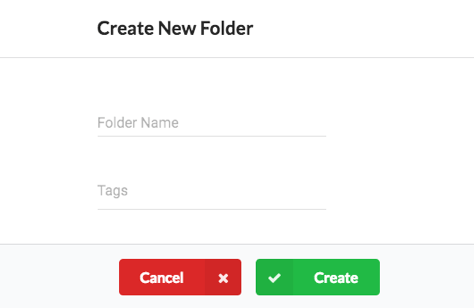
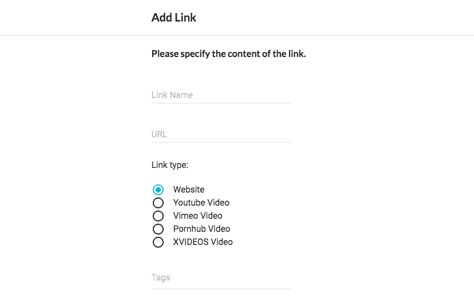
You don't need to remember the url for your favorite websites or videos simply add them to the cloud storage and for each link our system will generate image thumbnail.
Today we supporting urls from:
- Website
- Youtube video
- Vimeo video
- Pornhub video
- XVIDEOS video
Edit your added links or uploaded files.
You can't edit default links but you can hide them by turning off the default links trigger in your account.
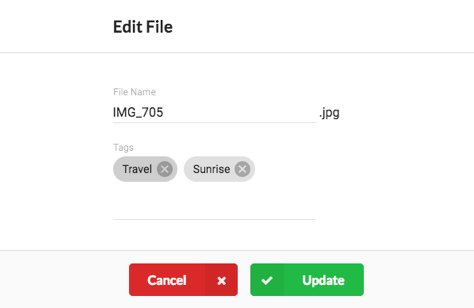

Delete elements that you no longer need.
You can't delete default links but you can hide them by turning off the default links trigger in your account.
You can at any time and anywhere download your uploaded content to your local storage like hard disk or usb stick.
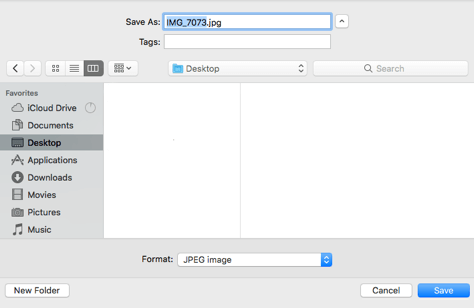
Search your elements by tag, it searching for elements in the current folder not in sub folders.
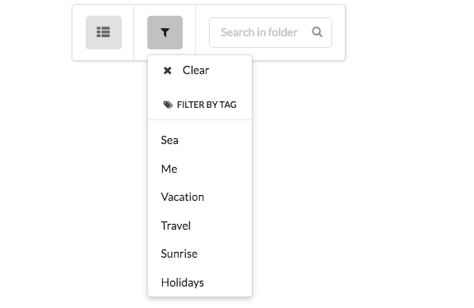
Responsive design
Access Cloud OS Cloud Storage from any Desktop, Tablet and Mobile devices.
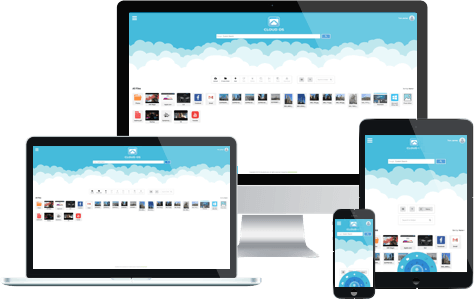
Pricing
Choose your cloud storage plan now.
Free
$0
monthly
- Free plan 250MB
Economy
$2
monthly
- Economy plan 5GB
Most Popular
Deluxe
$6
monthly
- Deluxe plan 50GB
Ultimate
$12
monthly
- Ultimate plan 250GB
Maximum
$17
monthly
- Maximum plan 500GB
Frequently Asked Questions
1. What is Cloud OS web app ?
Cloud OS is a powerful cloud storage service for all kinds of users, you can save all your favorite things like Vimeo videos, Websites links, Photos, Videos & more... in one place and access it from anywhere many users also use it as a homepage for there browsers.
2. How can i start using your cloud storage ?
You don't need to register simply log in to our web app using one of your favorite social media account and start using our cloud storage web app is that simple .
3. Which files can i upload ?
You can upload almost all kinds of files to our cloud storage web app.
4. How can save cloudos.cloud as my homepage ?
Chrome
- Click Menu in the top right-hand corner of the screen.
- Select Settings from the drop-down menu that appears.
- Under the On startup section, click the button next to Open a specific page or set of pages.
- Next to that, select Set pages.
- Type https://www.cloudos.cloud and press Enter.
- The site should be added to the list. Select the site and press OK.
Safari
- Click Safari in the upper left-hand corner of the screen.
- Select Preferences from the drop-down menu that appears.
- Under the General tab in the Home page field, type https://www.cloudos.cloud
- Close the current window.
Internet Explorer
- Click Tools in the upper right-hand corner.
- Select Internet Options from the drop-down menu that appears.
- Under the General tab, type https://www.cloudos.cloud
- Click Apply and Ok
Microsoft Edge
- Click the More icon in the upper right-hand corner.
- Select Settings from the drop-down menu that appears.
- Under the Open Microsoft Edge with section, select A specific page or pages.
- Type https://www.cloudos.cloud and click the icon.
- Click Apply and Ok
Firefox
- Click the Menu in the top right-hand corner of the screen.
- Select Options from the drop-down menu that appears.
- Under the General Tab in the Home Page field, type https://www.cloudos.cloud
- Close the Options tab.
Open On Startup
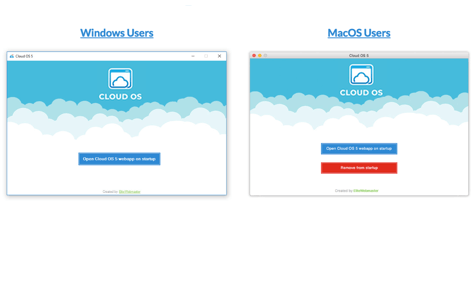
If you want to open Cloud OS cloud storage web app on computer startup (right after your operating system is loaded),
Simply download the free program or application below, when download has finished unzip and run it.
| Windows users | Free Download |
| MacOS users | Free Download |